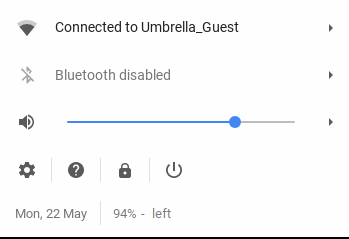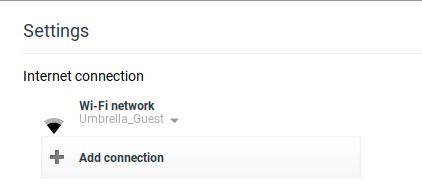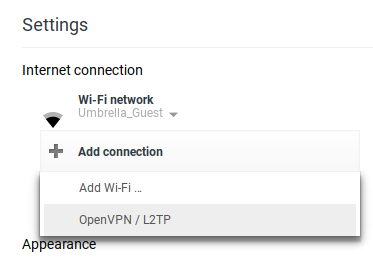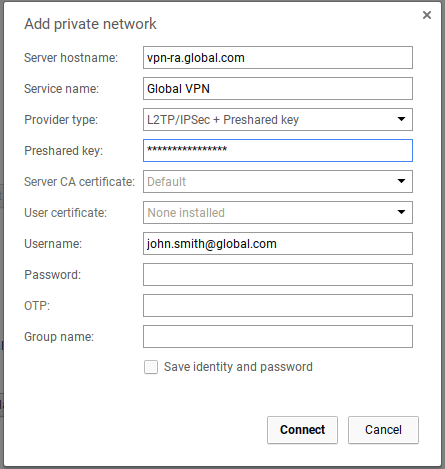| Before you can set up this connection you will need to request todays Preshared key by opening a new ticket in support suite. Click here to open a new ticket.
|
- Once logged in, click on the clock in the bottom right corner
- In the pop up window click in the 'cog' icon in the bottom left
- The settings window should open
|
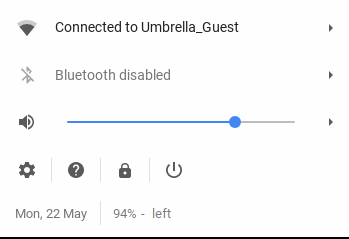 |
- Click 'Add Connection' near the top of the windows under Internet Connection
|
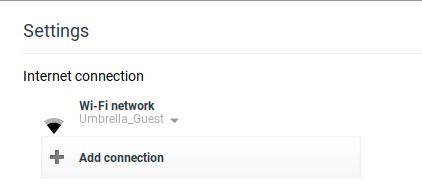 |
- Click 'Open VPN / L2TP' in the drop down window
|
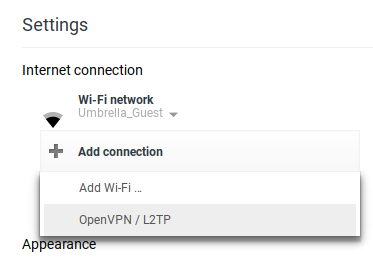 |
- In the pop up window 'Add private network' enter the following details
- Server Hostname: vpn-ra.global.com
- Service Name: Global VPN
- Provider Type: L2TP/IPSEC + Preshared key
- Preshared key: This will be provided to you in your support suite ticket
- Server CA Certificate: Leave this as 'Default'
- User Certificate: Leave this as 'None Installed'
- Username: This is your global email address
- Password: This is your global email password
Once all these details have been filled in click 'Connect'
You should now be connected to Globals internal systems.
|
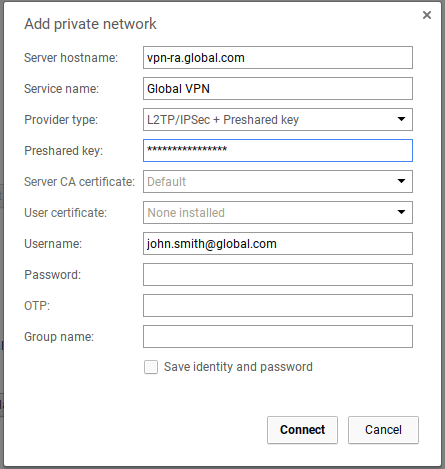 |